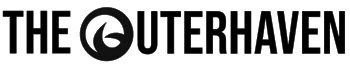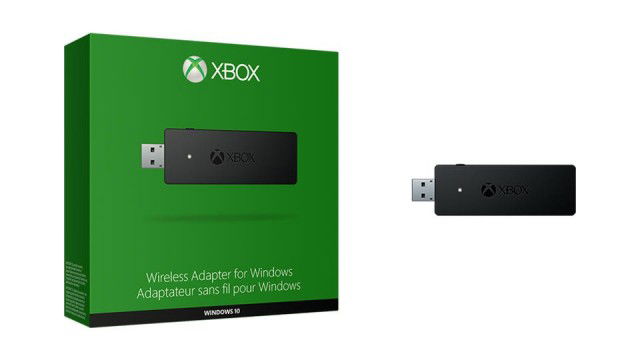Seems that the promise of plug and play for Microsoft’s new Xbox One Wireless PC adapter isn’t working as promised, as multiple users have complained that it isn’t working correctly out of the box. However one member over at the Steam Communities, Poly, has came up with a work around to correct the issue.
1. Go to: catalog.update.microsoft.com (it has to be opened with Microsoft Internet Explorer)
2. Search for “Xbox Wireless” which should give you 11 results
3. I’ve chosen the third one (version number 19.29.20.953) because it has the latest version number – click “add” on the right side (might be different word in english)
4. Open that shopping cart thing in the top right
5. Download the driver to any folder and go there and unpack it using winzip/winrar
6. Plug in the wireless receiver and open the device manager
7. It should show the troublesome receiver as an unknown device called “XBOX ACC”
8. Right click the device, select update driver, select choose manually
9. Navigate to the folder where you unpacked the downloaded thingy
10. Install -> PROFIT
11. Controller and Wireless dongle should pair and work just fine!
So thank to Poly for work around, at least this way you’ll be able to use them on the PC. Microsoft, I can’t see how you shipped this without testing it, but hopefully you correct the issue soon…. and thank Poly for getting users the ability to use the adapter for now.
Source: Steam Community