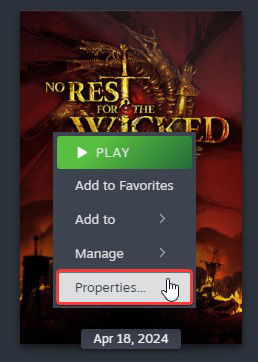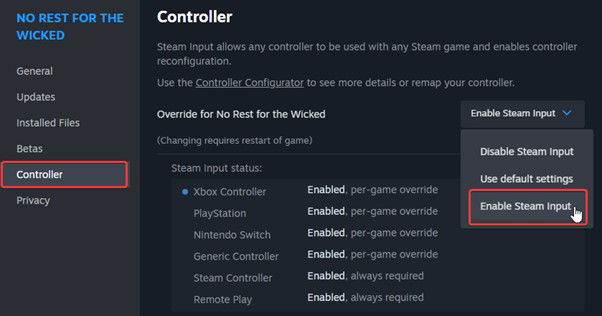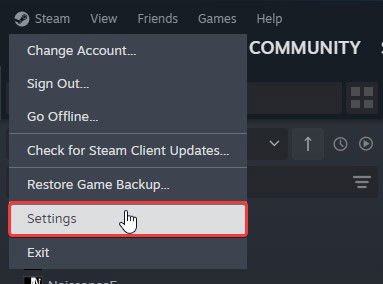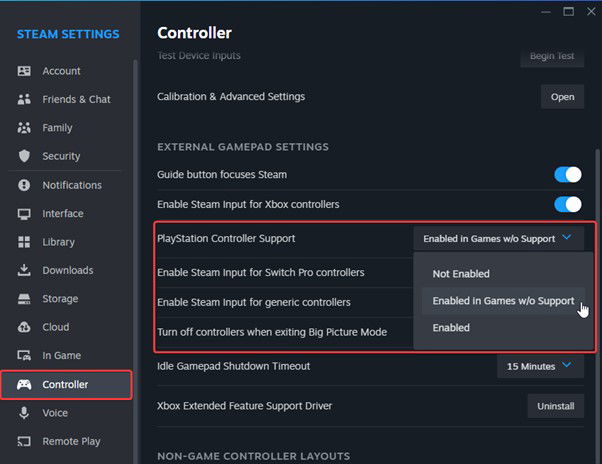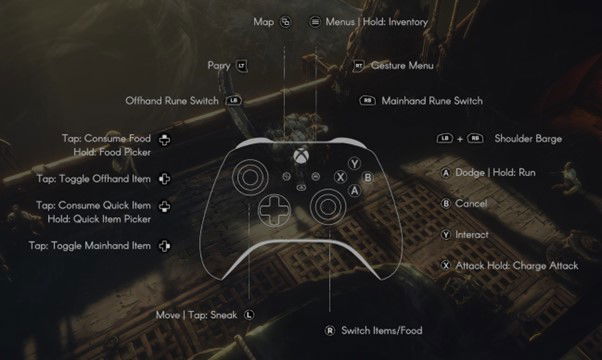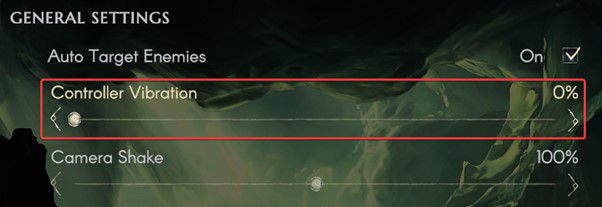No Rest for the Wicked is out now in early access on Steam, and it’s off to a decent start despite some technical issues holding it back. The PC release has controller support, but it’s not perfect and doesn’t have native support for PlayStation controllers, such as the DualShock 3, DualShock 4, or DualSense. If you can’t get these to work with No Rest for the Wicked, this guide will walk you through the simple fixes to address the lack of native support.
How to Enable Steam Input Support
To ensure your non-Xbox controllers work with No Rest for the Wicked, you need to enable Steam Input.
- Right-click on No Rest for the Wicked in your library
- Select Properties
For most users, this should fix the problem, and you’ll be able to use your Dualshock 4 or Dualsense in-game. If that doesn’t work, you need to ensure that PlayStation support is enabled in Steam’s global settings.
Enable PlayStation Controller Support in Steam Settings
To make sure this option is checked, follow the steps below.
- In the Steam client, click on the Steam option at the top left, and select Settings
- Here, select the Controller tab, and scroll down till you come across PlayStation Controller Support
- Make sure to select the “Enabled in Games w/o Support” option
After this, the Steam Input API will take over your controller settings, and your PlayStation controllers will function normally. Just keep in mind that you’ll have to get used to seeing Xbox prompts because the game doesn’t have PlayStation prompts at all.
Disable Controller Vibration
If you’re annoyed by the game’s vibration effects, you can lower the intensity to zero percent. This works independently of Steam Input and with whatever controller you currently have plugged in.
It is the second option in the General Settings.
We hope that the developers eventually add native support for PlayStation controllers including the dedicated button prompts. The Ori games didn’t have proper prompts either, but modern releases should have proper visual indicators for correct controller types. Even a simple Type A or Type B option would suffice if native profiles aren’t a priority at the moment.
We hope this guide was helpful! If you have any questions, make sure to leave those below, and stay tuned for our coverage of No Rest for the Wicked.